Digital Banking Walkthrough
Manage your accounts, schedule transfers, deposit checks, and more without having to visit a branch.
-
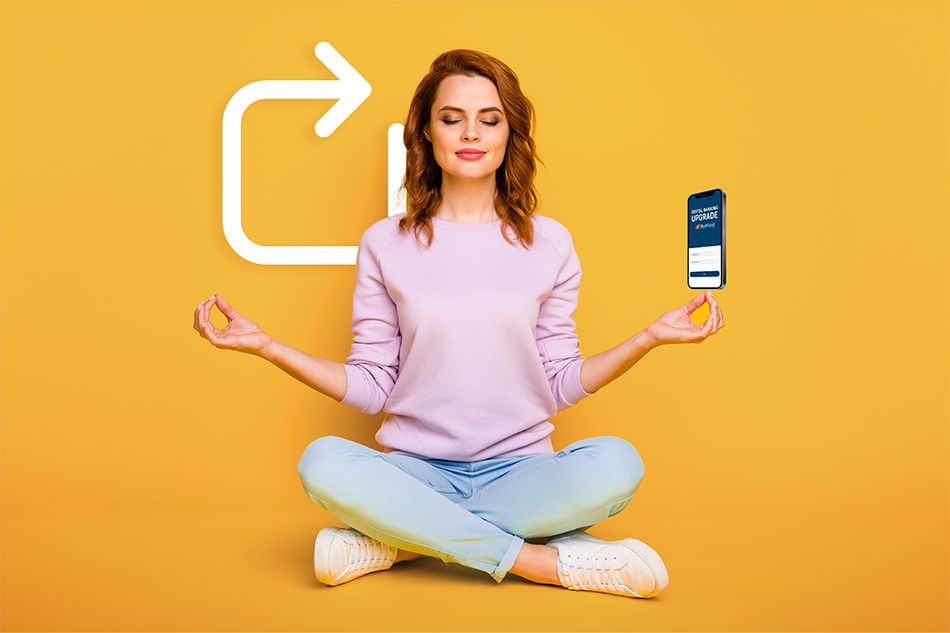
- More
In this Demo
In this demo, you’ll see examples of the Digital Banking dashboard.
Close
-
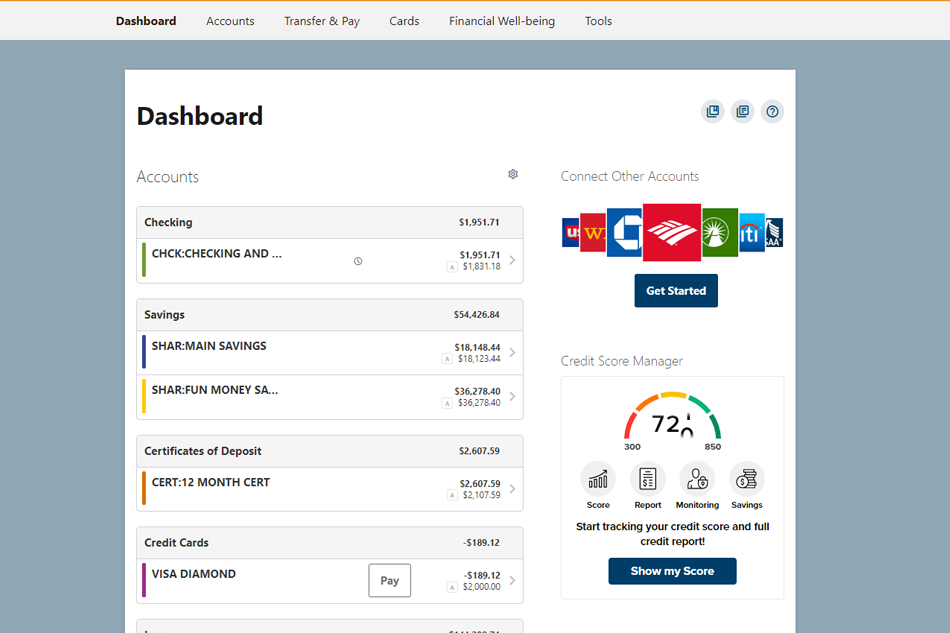
- More
Your Dashboard
Your centralized location to view your accounts, alerts, recent history, upcoming activities, promotions, and more.
Close
-
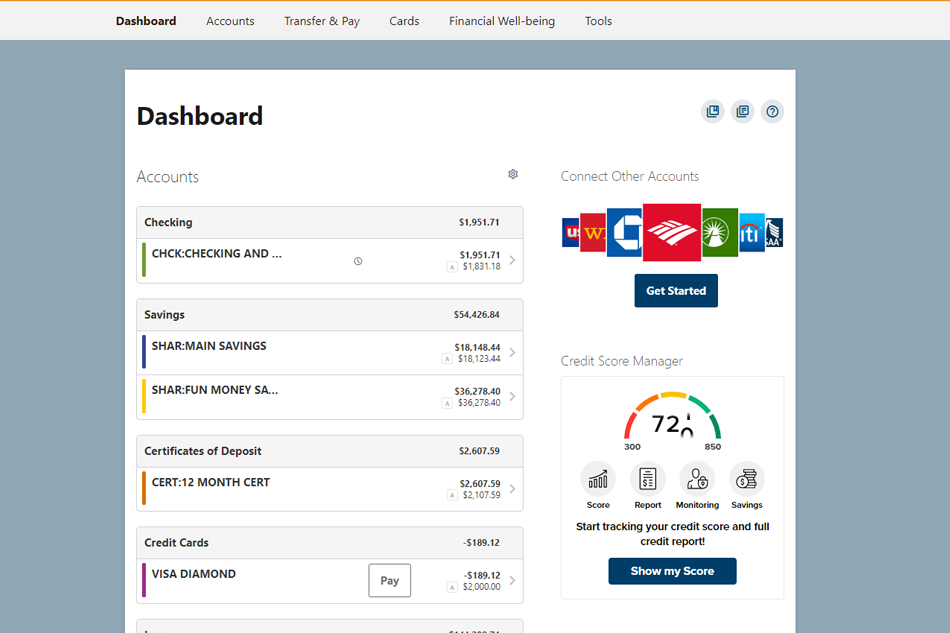
- More
Accounts Panel
View your account balances at a glance in the "Accounts" panel. To customize, add, or remove accounts from the dashboard, click the gear icon.
Close
-
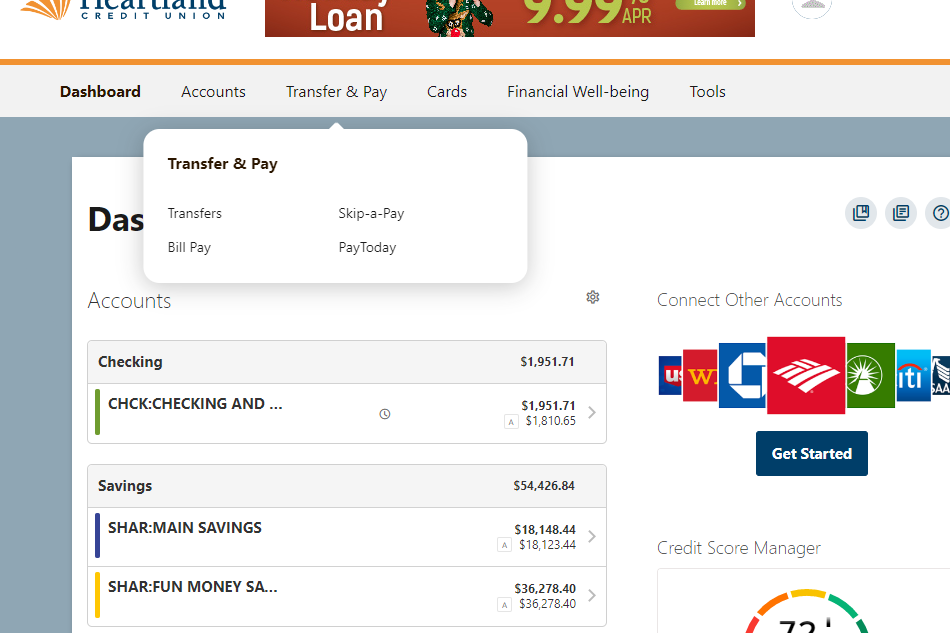
- More
Transfer & Pay
Access Transfers, Bill Pay and PayToday
Close
-
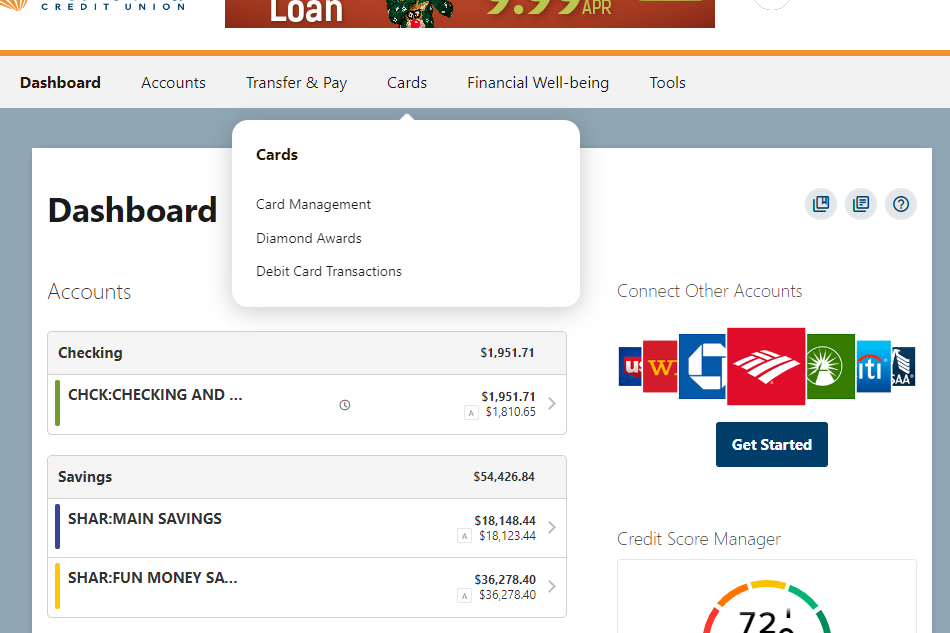
- More
Cards drop-down menu
Access Card Management, Diamond Awards and Debit Card Transactions from this drop-down menu.
Close
-
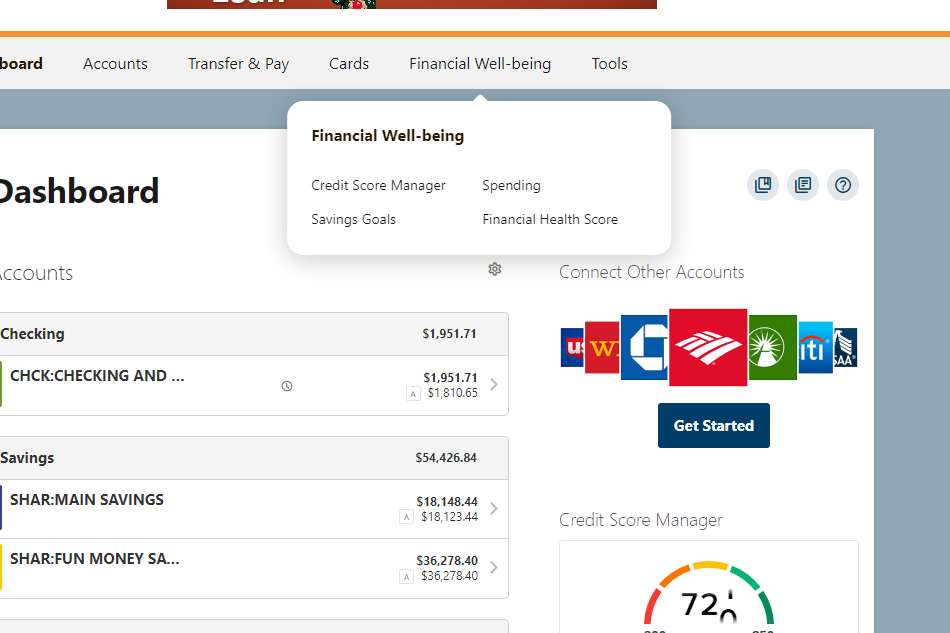
- More
Financial Well-being
Access Credit Score Manager, Savings Goals, Spending and Financial Health Score.
Close
-
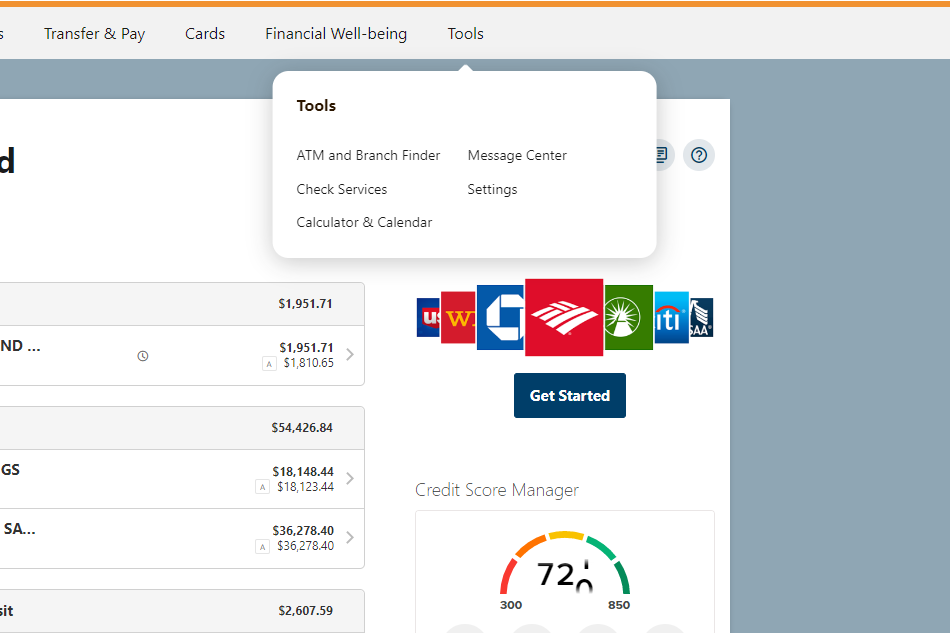
- More
Tools
Access the ATM and Branch Finder, Check Services, Calculator & Calendar, Message Center and Settings.
Close
-
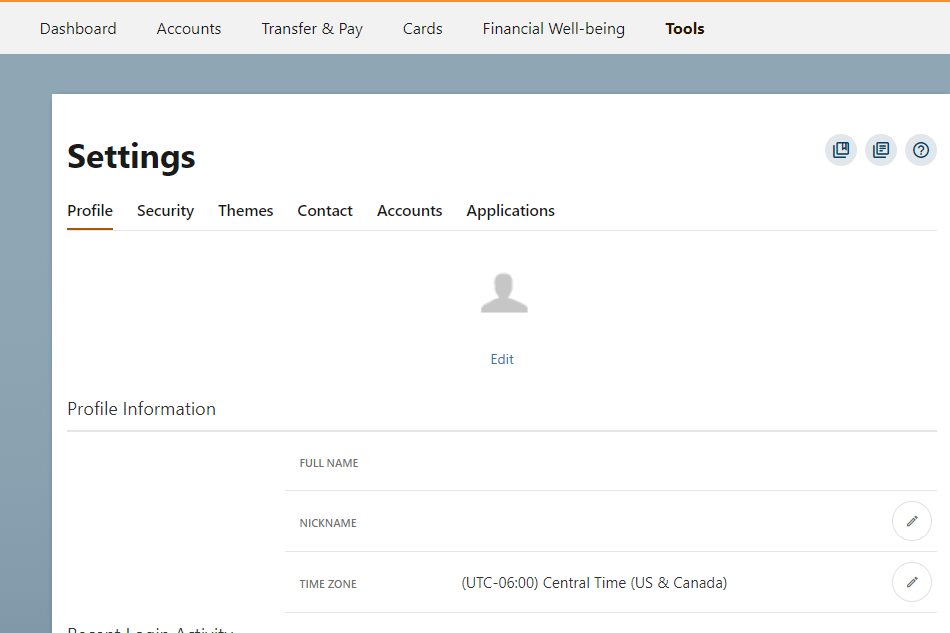
- More
Profile Tab
Add an image, set a nickname, and view your recent login activity from the Profile tab.
Close
-
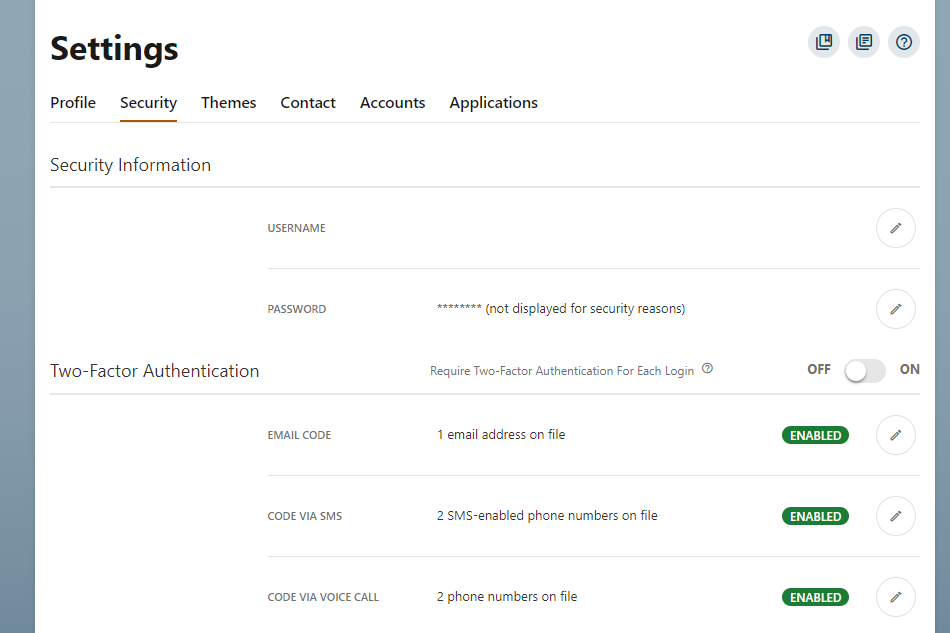
- More
Security Tab
Change your password, manage remembered devices, and set your security questions. Here you can set two-factor authentication settings for an extra layer of security. Members can receive a code via SMS text message, or a voice call.
Close
-
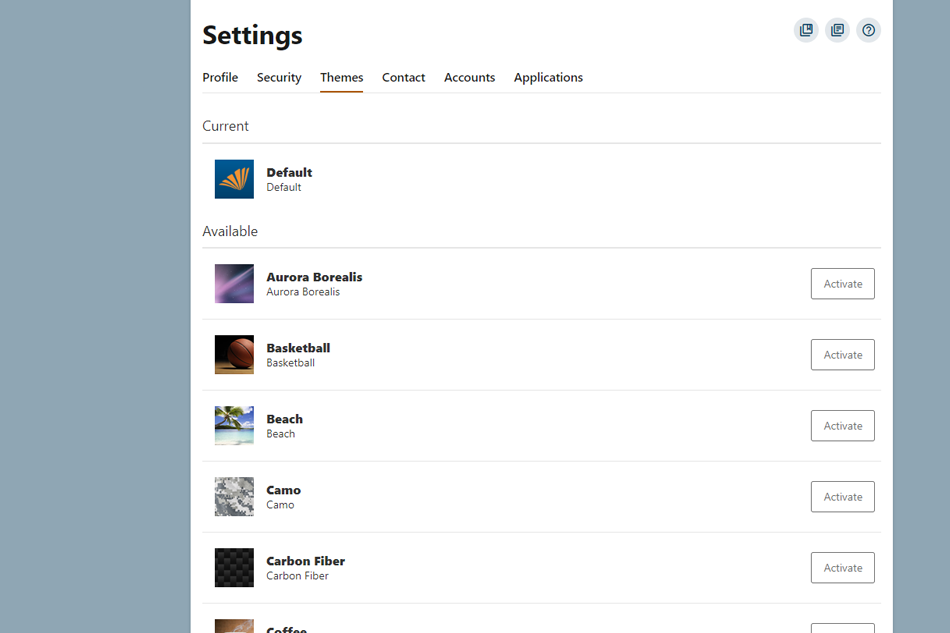
- More
Themes Tab
Change the look of your HCU Digital Banking by selecting from the range of options available in the Themes tab.
Close
-
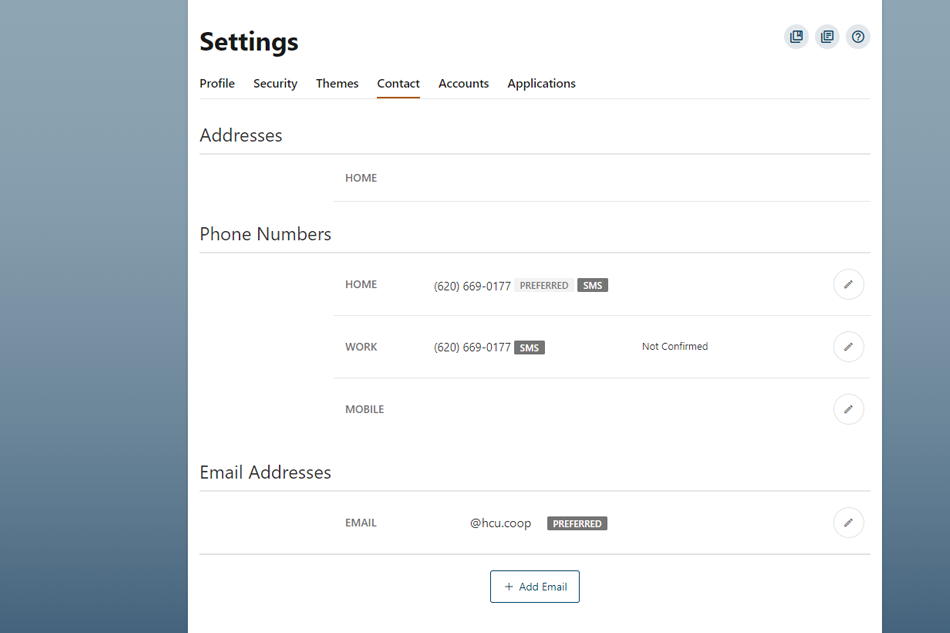
- More
Contact Tab
Change your contact information, including email, phone numbers, and address from the Contact tab.
Close
-
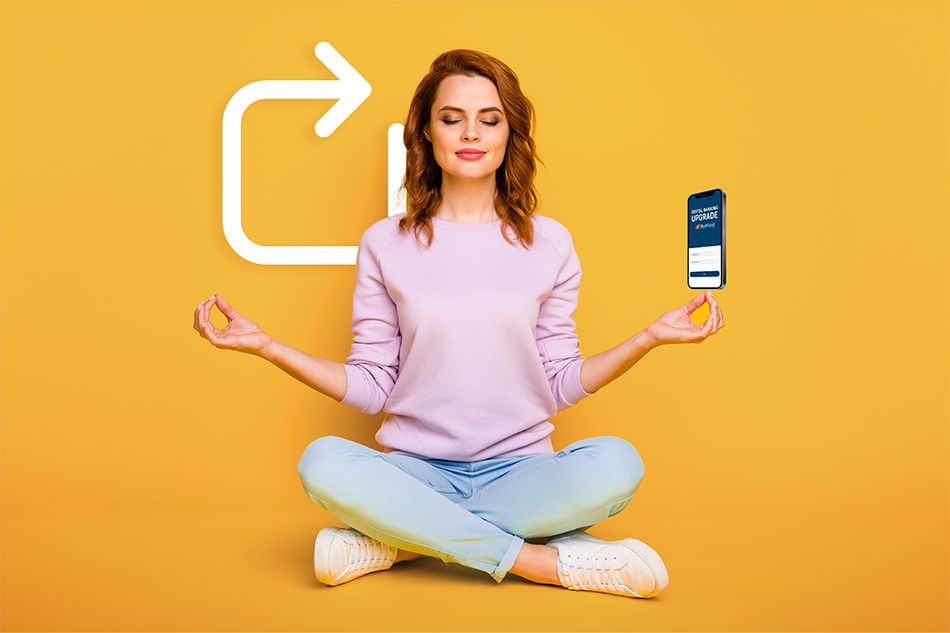
- More
Get Started
You are now ready to start using HCU Digital Banking. Complete your profile, view your accounts, and customize your settings.
Close
